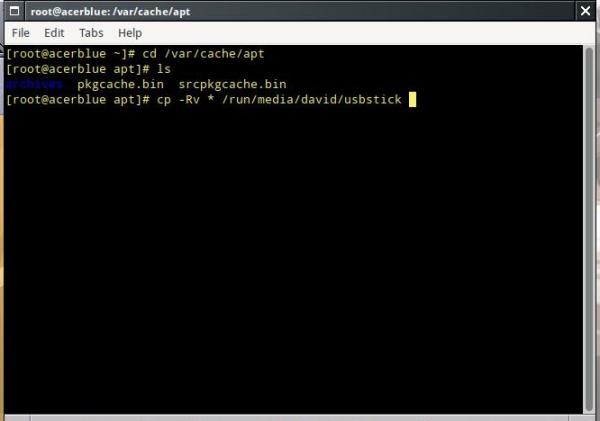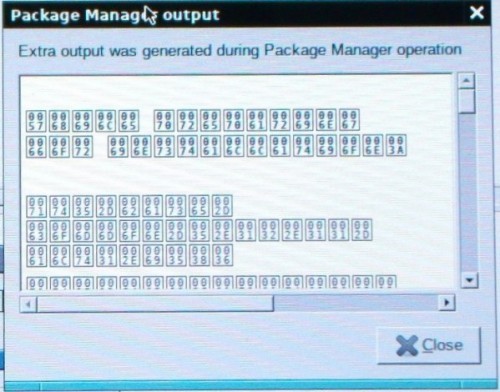Upgrading the operating system on multiple PCs can be a bit of a chore and somewhat time consuming. And if you’re concerned about bandwidth usage, like I have to be, keeping everything up to date can be even more of a challenge. But, with Linux, there are some simple things to make the entire process easier and take less time.
Although this will work on most Linux distributions (at least those that use the APT/Synaptic packages manager), from my experience, ALT Linux is the easiest OS to upgrade. Sometimes it takes the ALT Linux team a longer time (compared to other distros) to push application updates downstream to the stable branches of their Sisyphus (development) repository, but that’s a small price to pay for the rock-steady stability I’ve experienced with their operating system.
Over the years of upgrades I’ve done to my ALT systems, never have I had to deal with an upgrade breaking something on me after-the-fact. I cannot say the same thing for other Linux distros I’ve used in the past twenty three years; particularly those based on Debian. Yes, many of the more popular Debian/Ubuntu based distros implement application upgrades much sooner than ALT, but I’ve always experienced an upgrade “breakage” of one form or another with all of them at some point. So, there’s a price to pay here, too; I guess you just have to choose which price you’d rather be paying.
Anyway, a typical upgrade is a pretty straight forward process. You can either use the GUI interface of Synaptic to run the process, or use the command line. Can you guess which process I prefer? Yes, it’s the command line. So, for me, all I do is open up a terminal window, switch over to “Super User” mode and type:
apt-get update
and then
apt-get dist-upgrade
and let things run (answering the odd “Yes” to proceed).
Depending on how many updates are waiting for me, the process can take just a few minutes to tens of minutes if the upgraded packages are particularly large. This last update I just preformed required over 400MB to download, as it entailed a rather large Linux-Firmware update. That’s not so bad for someone with 24/7 high speed Internet, but out here with only my smartphone’s hotspot connection, that took a bit of time. It also eats up a fair chuck of my monthly allotted bandwidth. Since I also have my wife’s laptop, another EeeBox “desktop” and a spare Aspire One netbook (besides the one I’m typing on here) to update as well, it’s would be well over a Gigabyte of data I’d have to download (the same data three times over).
So, here’s my little time and data saving trick: on my daily driver Acer netbook I do the initial update/upgrade. Once that is done, I then copy all of those packages in the updated “archive” folder over to a USB stick, then just put those into the repository folders on the other PCs. I also include the two .bin files.
ALT Linux doesn’t care how the upgrades get there, whether downloaded or just copied into the archive folder; it just looks to see what’s there, compares that to the package versions that the Sisyphus server says is the “latest”, then downloads what it needs to get them to match. If the local repository has the same version that the server says is the latest, then it will just go ahead and apply that to what’s been installed for the system.
Doing updates like this not only saves me the bandwidth of having to download the same data over and over and over again, but it also saves me the time of waiting for them to download.
During this last update, the initial run took about 20 minutes to complete (due to the size of the package load it had to download mostly). But, on the subsequent updates, the process took just five minutes. Apart from a couple of programs my wife had on her laptop that were not on the netbook, all the downloading was done.
I’ll admit that I have not had to administer a MS-Windows PC since W98 and I’ve never owned a Mac, but I can’t recall upgrading those systems to be as easy as this.
I was nicely surprised to see that sometime recently, the ALT Linux team even address the issue with Synaptic’s dialog window (as I reported here in my ALT Linux review). I fired up Synaptic not long after my upgrade to go looking to see if a particular application was in the Sisyphus repository. It’s been a while since I’ve installed anything new with Synaptic, so I was pleased to see a readable status report window after the process. Fantastic!
So, if you want to spend less time and less redundant file downloads, this is one way of doing it. And if you want a stable operating system that has proven to provide a safe and stable upgrade environment, I’ve never experienced a better choice than ALT Linux.
Footnote: The other benefits I get, when it comes to backups and/or cross-configuration between PCs, comes from using Window Maker as my window manager and SeaMonkey as my web browser and email client. If I ever make a change to my Window Maker environment and I want to mirror it on another computer, I just have to transfer over the GNUStep folder in my /home directory. And to do the same with SeaMonkey, I just have to transfer my profile folder under the .mozilla folder in my /home directory. Why can’t all operating systems be so easy? ![]() .
.