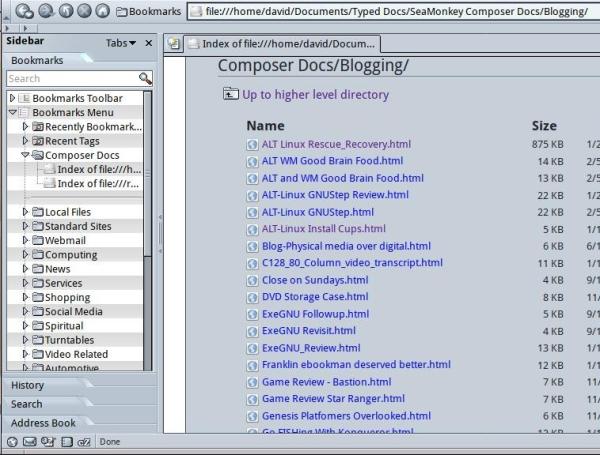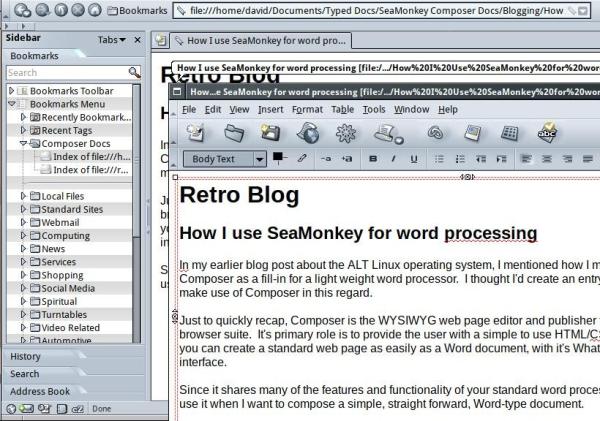In an earlier blog post about the ALT Linux operating system, I mentioned how I make use of SeaMonkey’s Composer as a fill-in for a light weight word processor. I thought I’d create an entry in the blog on how exactly I make use of Composer in this regard.
Just to quickly recap, Composer is the WYSIWYG web page editor and publisher for the SeaMonkey web browser suite. It’s primary role is to provide the user with a simple to use HTML/CSS web page editor. With it, you can create a standard web page as easily as a Word document, with it’s What You See Is What You Get interface.
Since it shares many of the features and functionality of your standard word processor application, this is how I use it when I want to compose a simple, straight forward, Word-type document. It’s much better than a simple text editor, faster and less of a resource hog than an office suite like LibreOffice or MSOffice, and more stable than other word processor apps like AbiWord.
I’ve made a few provisions on my system that makes my whole Composer experience really simple and convenient. First of all, in SeaMonkey’s web browser, I’ve created a bookmark shortcut to the folder where I store all of my Composer documents. I’ve also made use of SeaMonkey’s “Sidebar” (activated by F9), so navigating and finding the document I want to work on can’t get much easier.
I’ve also created a couple of blank templates that I use for certain kinds of documents I create with Composer. One is a general “blank” document, with a simple white background and a border-less table set to 800 pixels wide. This fits perfectly when printing out on 8.5×11 letter size paper. I also have one for label printing and even a fax template for the very few times I’ve had to send a fax.
When I’m ready to either create a new document or work on one I’ve already created, all I do is navigate (via my bookmarks) to the document and view it in the browser. To edit it, I simply type CTRL-E to open the HTML file in Composer. Then, I’m off!
Composer has just about every functionality a standard word processor has, as well as few other enhancements that others lack (as far as I’m concerned). The most useful feature that it has for me is the ability to access the code behind the text. There are times when I’m working with LibreOffice and the darn thing just refuses to format the text in the document the way I want it. Some silly formatting artifact will get in there and things just don’t line up properly. I remember the same thing happening to me in MS-Word when I was a Windows user.
But, when this happens in Composer, I just go into “Source” view and correct the code directly. Simple.
The other feature that Composer has over the standard word processors is the ability to take a document (like the one I’m typing now) and paste it into my blog interface without it turning into a mis-configured mess. It’s simple HTM, which most web appliances accept easily. The same can be said for e-mail composition. If I really want to keep it simple to share the document with others, I can directly upload it to a web server and display it as a regular HTML page using Composer’s “Publish” functionality.
On modern-day PCs, resource management and application overhead are probably not things most people need to consider. Using the most bloated pieces of software to do simple things is probably just the way things are done. But for those of us who still try to make use of our older tech as much as we can, finding more efficient and less resource-heavy applications is critical, if we want to still be productive. The SeaMonkey browser suite and Composer is certainly a useful alternative for simple word processing tasks.