I find it interesting to see how my habits change over time, and how convenience can sometimes cause me to forget about certain things. And it’s not like the things I’ve forgotten are unpleasant or anything like that. I suppose it’s just because the conveniences can just make me lazy in a certain way and become the easier path to take.
My rediscovery of Window Maker, which I chose to use with my new install of ALT Linux, is a very good example. For many years now, the Trinity Desktop Environment (aka TDE) has been my desktop interface of choice. It performs well on my aged netbooks and provides many conveniences that makes it very easy to get on with my every-day computing needs. But, there’s a price to pay for these conveniences and an added level of complexity that can get in the way sometimes. The thing is, however, I’ve been using TDE for so long that I’ve forgotten about the control (and responsibility) that I used to have over my computer because I took these conveniences for granted. Basically, I got lazy.
By choosing to “take a step back” (as some people probably think) and returning to Window Maker, I’m starting to clear the cobwebs from my mind, which were spun by convenience, and re-awakening the knowledge I learned many years ago. I see it like this: using desktop environments (like TDE, XFCE, Mate, Gnome, and KDE) is like going to the grocery store and buying a gourmet frozen pizza for dinner. It’s already made for you, all the ingredients have been selected, arranged and cooked for you. All you need to do is get it home and reheat.
Using a window manager (like Window Maker, IceWM, or OpenBox) is more like going to the grocery store and, rather than buying frozen pizza, you go to the produce and deli departments and choose your own ingredients. Then you take them all home, make a crust, add your toppings, then slide it into the oven to cook. And using Window Maker once again has reminded me at how much I actually enjoy taking the time and getting my hands back into the “dough”, so to speak.
There are two major advantages that I have been thankfully reminded about what Window Maker has over the desktop environments I’ve used over the last few years:
1- it’s lightning fast. Launching applications take much less time on WM to get going, and they remain very responsive once they’re running.
2- It’s highly customize-able. It’s so much easier to customize just about every aspect about WM over other desktop environments. And you can assign just about any task imaginable to a keyboard short-cut (hot-key).
Window Maker has a very user friendly “preferences” interface that helps you control how it performs, looks, and interacts with you. I find it so much easier to use the WM control interface than the ones found in other desktop environments and window managers. It literally is all there at your fingertips. And if you’re more comfortable at the command line, all of these settings can be configured in the collection of text files found under your own GNUStep folder on your hard drive.
Use Window Maker for a few days and it’s inevitable that you’ll begin to build a strong relationship with the Linux command line. In my mind, this is not a bad thing at all. In fact, I think it brings a level of appreciation for your computer that gets brushed over by the more “sophisticated” desktop environments.
In my early years of being a Linux user, I used to be able to do so much with just a terminal emulator and the command line. I kick myself for getting so lazy from too much DE “junk food”. I didn’t realize how much I actually did enjoy learning and doing things via the command line until I started using it all over again. Getting to know my way around WM and the command line again has been “good brain food!” TM
Deciding to move back over to Window Maker was also one of the reasons why I chose to come back to ALT Linux, too. Not only do they have a rock-solid foundation and still hold to their original Linux philosophies (like using SU rather than SUDO), but they also have the best implementation of Window Maker I’ve used.
Every once in a while, I’d install WM on the Linux distro I was using at the time, but they always had issues of some sort. It was like the WM was there on their repositories, but never seemed to me maintained by anyone who actually used it. So, my time with WM never lasted very long and I just went back to TDE (for Q4OS and Exe) or XFCE (for Zorin). ALT Linux is much different, in that regard; WM runs and looks great!
Because my desktop has been running so light and smooth, I’ve also been trying to find good alternatives to the more bloated software you typically find on other Linux distros. For example: I was looking for a good word processor. Since I’m not using TDE, I couldn’t use KWord. I also didn’t want to have to install the huge list of libraries that go along with getting LibreOffice installed. I don’t really care for AbiWord, so my choice of word processors was getting pretty short. But, then I remembered SeaMonkey’s Composer (the suite’s HTML editor)! It’s actually a really good word processor and could be used for more than just creating HTML code. Best of all, it was already installed!
It’s WYSIWYG interface is just as good as any word processor, with a few less bells and whistles. It saves to HTML files, but what do I care? I can use one of many online conversion services to turn any HTML file to and from DOC, OSD, or RTF file if I ever need to send someone a file. And exporting to PDF is just as simple with SeaMonkey, with the PDF virtual printer in CUPS. Best of all, when using SeaMonkey Composer to do the prep work for my blog entries, the code is easier for WordPress (or other on-line editor) to interpret. All the formatting is carried over from one to the other.
To compensate for margin settings (which Composer doesn’t utilize), I just create a frame-less table with a width of 800 pixels. It works very similarly as margins in a regular word processor and produces the same results.
One of the more crucial things I’ve had to relearn with Window Maker is the handling of USB storage medium. Unlike most desktop environments, WM does not have a method of auto mounting storage devices “out of the box”. It’s been a long time since I’ve had to think about the “mounting” of storage devices, so it took a little bit of research for me to re-learn the process which, at one time, I did without a second thought.
I did discover the utility “pmount”, which I can’t recall if I used before. Even though it’s still a process that needs to be done from the command line, pmount makes the manual device-mount process easier, as you don’t need Super User access to use it, nor have to make changes to fstab. Although this way of mounting USB devices isn’t as convenient as letting the desktop environment handle, it certainly makes for more efficient and “cleaner” process.
Here’s a look at my /mount directory, from my partition that still houses my Exe install. Just look at the confusing jumble that has been left by TDE as it’s auto-mounted and auto-unmounted the several different USB devices I’ve used over the past couple of years:
Compare that to my current ALT Linux /media folder (which pmount also uses), which currently sits empty. I much prefer this level of control, even if I have to do the mount and unmount manually.
I also found out that someone in the ALT Linux dev. team created their own custom “dock app”, called WMVolMan, which handles the connecting and disconnecting of USB storage devices on the fly. Just click on the icon within the dock app to connect and disconnect your mass storage devices. It’s very easy and I haven’t seen it on any other implementation of WM.
Finally, I think the real benefit I’ve been gained is the level of efficiency of my Acer Aspire One netbook. The resources Window Maker requires to run is much less, leaving more for the actual applications to use. With ALT Linux and WM, it’s the first time that I can effectively run both SeaMonkey and Vivaldi web browsers side by side for any length of time. On the other distros I’ve tried, if I used these two applications together at the same time, the system would quickly grind to a slow crawl. But, now, they seem to be quite content to run together without becoming completely unusable.
Window Maker may not be everyone’s cup of tea, but if performance, compatibility, and a high level of customization is something you’re looking for, I think it’s one of the best choice out there. And if a very stable foundation is also important to you, there are few Linux distributions that can do better than ALT Linux. They’ve also been around as an independent Linux distribution for a very long time, maintaining (what has to be) one of the largest independent Linux software repositories available. So they definitely know what they’re doing.
Even if WM isn’t for you, I’d still recommend ALT Linux and one of their more “conventional” offerings, like Simply Linux. In any case, I’m very glad I chose to go back “to my roots”… I haven’t had this much fun on my computer for a long time.
For those interested, I’ve put a website together to share some of the tips and tricks I’ve learned with Window Maker. Feel free to stop by. I’ll keep adding content as time goes on. https://www.thegrove.in.nf/windowmaker


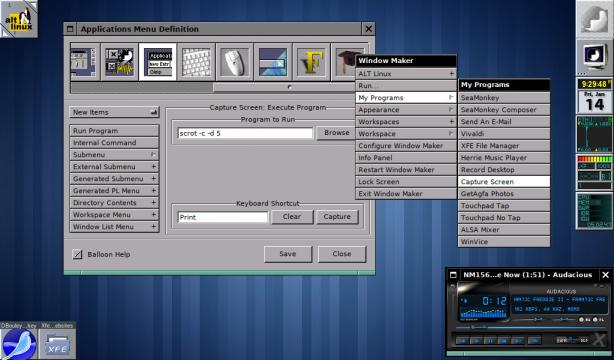
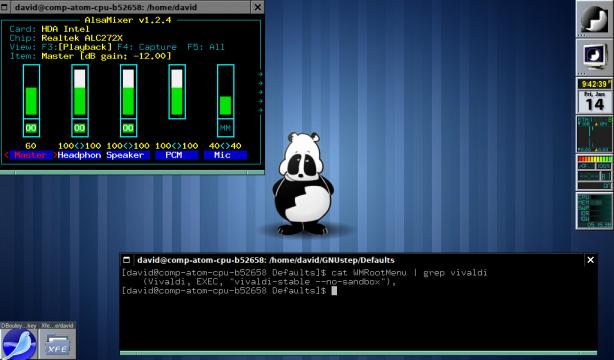
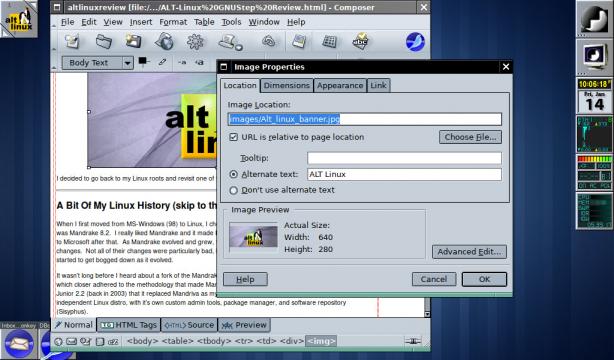
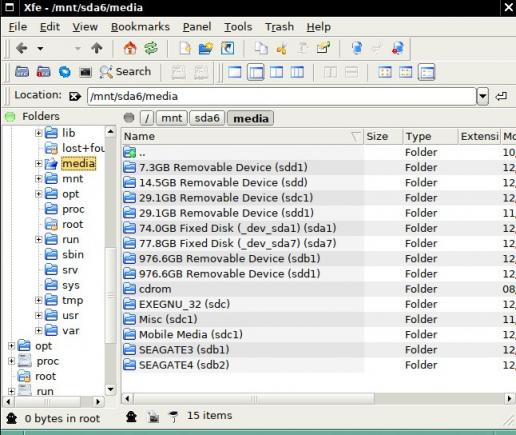
Thursday, September 22, 2022 - 09:27:39
Quite an article! I had to read it twice because much of the terminology used is foreign to me and I had to piece together what you were saying. Linux is a completely different OS than I am used to and I have been using Windows far too long for me to try to get “back to my roots” as you say. I do remember using DOS before Windows but unlike you, I was happy not to have to do so much writing on the command line. To each their own as they say and am happy to see that you are in your element.
Thursday, September 22, 2022 - 09:49:19
Yeah… sorry about that. Most of my blog posts usually only make sense to me! LOL!
This post was getting pretty deep into the technical weeds of Linux; my apologies. I’ll be getting back into the general retro theme of the blog in the next one. I just wanted to get these Linux posts on record. I have a couple more, but will take a break before posting those.
Linux is a more “hands-on” kind of operating system, when compared to the commercial MS-Windows and Apple. It’s not a particular good or bad thing, just different. Some people like to drive automatics and others prefer manual transmissions. As long as it’s what you want, then I say dig in and enjoy.
Thanks for taking the time to visit and comment! I really do appreciate it.
Thursday, September 22, 2022 - 11:21:19
Yes, it was technical but as you say, Linux is a completely different OS and as such can’t be written like a Windows article is written. This is your blog and you should write whatever articles you want.